Setup
7. Connecting GROHE Blue Home to the Watersystems App and Wi-Fi
Required time: 5 Min.
Thanks to the GROHE Watersystems App, the installation of a Blue device is very simple...
Starting the installation
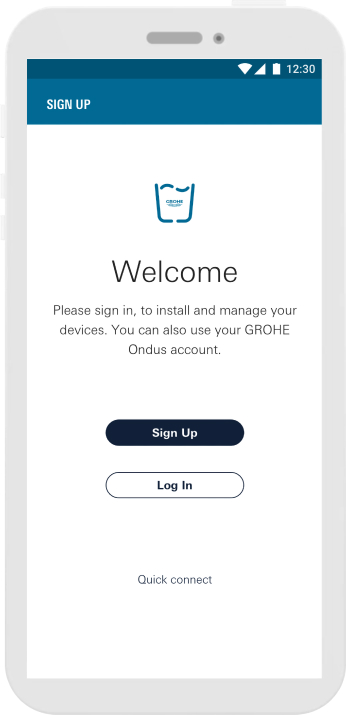
1. Sign up or login
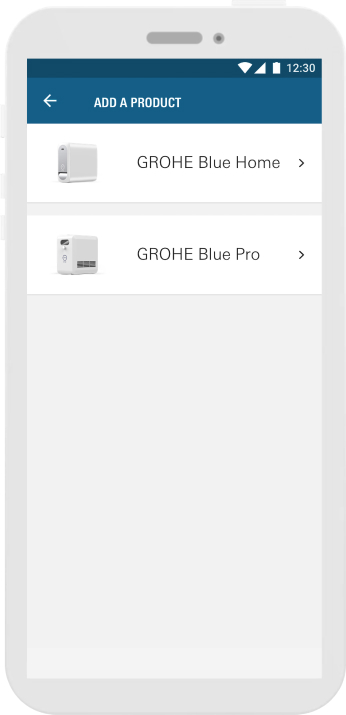
2. Select the product you want to connect.
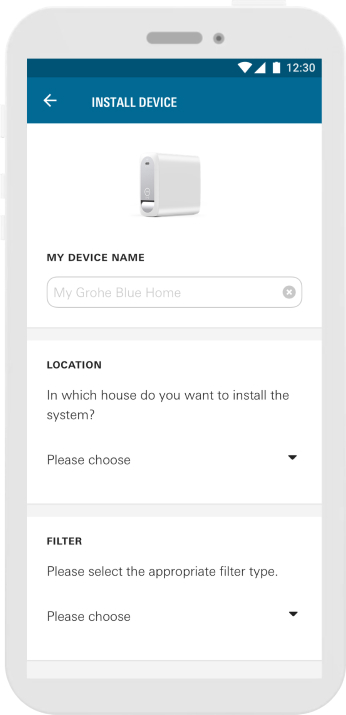
3. Name your device and choose where the device is located.
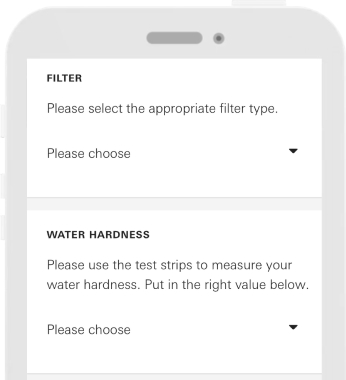
1. Select the filter type.
2. Select the carbon hardness of the tap water.
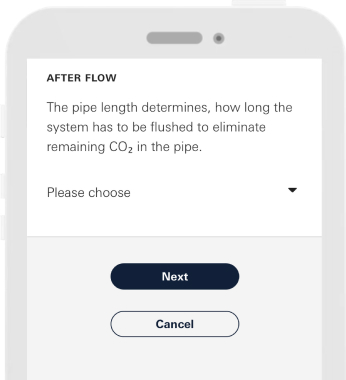
3. Select the length of the hose that connects the tap to the device.
4. When you are finished press “Next”.
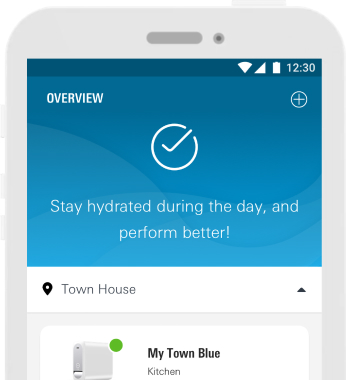
5. Your setup is now complete
Connecting the Wi-Fi
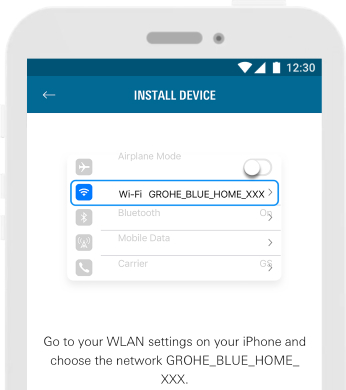
1. Go to the settings on your phone and click on “Wi-Fi”. Select the Blue Home device and enter the password.
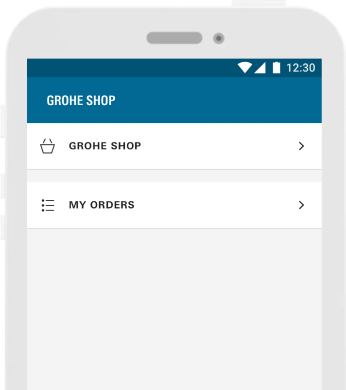
2. Once connected with the WFI you are able to purchase replacements through the GROHE shop, plus view an overview of your orders.

